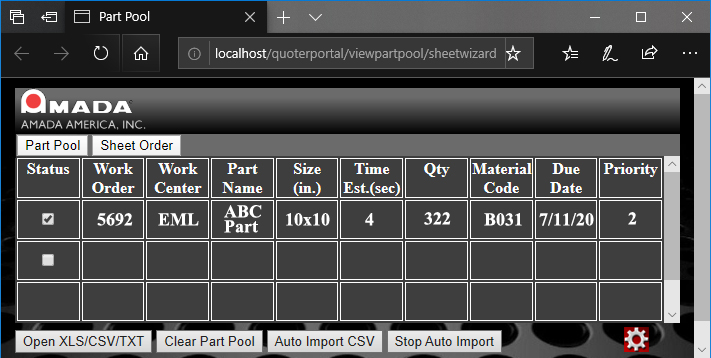
The Amada Part Pool is a part queue, where parts are waiting to be processed. It acts as a middleman between the user's MRP/ERP systems and the machines on the shop floor, making it easier for the user to create Part Schedules that can be pushed into nesting jobs. The Part Pool is designed to work with MRP/ERP systems directly or with Amada's Influent IIOT System.
By default this option is disabled. To activate this option the Part List Pool Mode checkbox in Settings>Advanced Settings must be checked ON. These other options in Advanced Settings must also be checked ON: Auto Commit to Schedule List, Ignore Sheet Available Quantity and Max Filler Parts for Part List Pool to function. If the option is checked OFF, auto-nesting with parts that are stored in the AP100US Part Pool will be disabled.
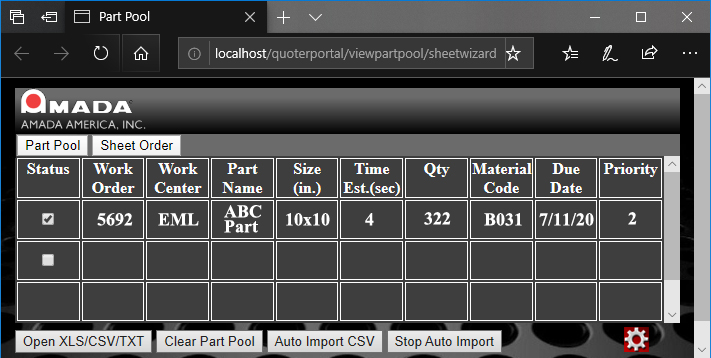
Function Buttons
Toggle between Part Pool and Sheet Order views.
Open XLS/CSV/TXT to browse to the location where these files are stored.
Select Clear Part Pool to remove all parts from pool. If part is removed from the Part Pool, it is still in the user's MRP/ERP system.
To Auto Import CSV, first select the icon to configure import settings. Select the Upload Interval (this allows CSV files to be uploaded in intervals, rather than all at once), select the Directory where the CSV files are stored and then click OK.
After Auto Import CSV has been selected, hit Stop Auto Import to terminate the import process.
Load Parts into the Part Pool Database
loading parts
into the Part Pool database is done through the Sheet Wizard>Load Parts
panel.
Load parts into the Sheet Wizard Parts List by clicking the Add button.
When parts for a job have been loaded and configured, select a part or
parts and right-click on the selected parts to display the flyout menu
shown below. Select Commit To Part Pool Database to load the selected
part(s) into the Part Pool.
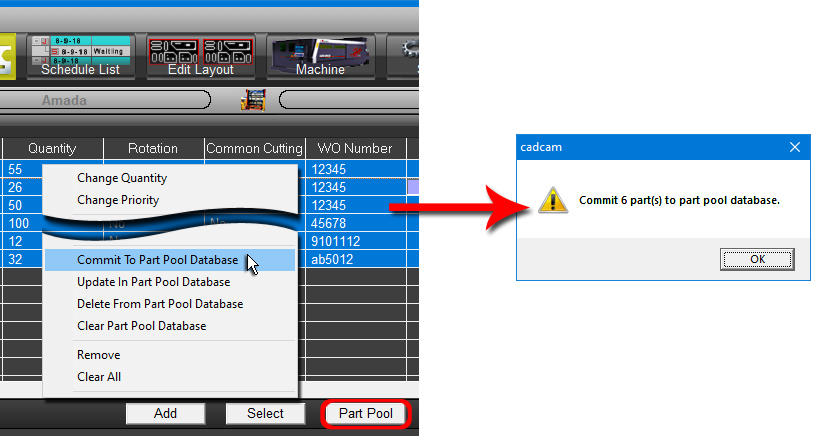
The Part Pool contains a list of parts waiting to be nested. View this list by opening a web browser and navigating to this URL:
http://<server name>/quoterportal/viewpartpool/sheetwizard
<server name> should be the computer name or an IP address where the Part Pool resides. If the Part Pool is in the local computer, use localhost.
For more info on using the Part Pool, go to the AP100US-CIM User Guide.pdf stored in the C:\AP100US\Manual folder.
FROM NEW ENHANCEMENTS LIST
1. Sheet Wizard - Part List Pool Mode
The Amada Part Pool is a part queue, where parts are waiting to be processed. It acts as a middleman between the user's MRP/ERP systems and the machines on the shop floor, making it easier for the user to create Part Schedules that can be pushed into nesting jobs. The Part Pool is designed to work with MRP/ERP systems directly or with Amada's Influent IIOT System.
FROM SW>ADV. SETTINGS
Max
Filler Parts
With this option checked ON, auto-nesting will fill the sheet(s) with as
many filler parts as possible. Parts are tagged as filler parts in the
user's ERP/MRP system and this info is passed with the part(s) into the
Part Pool via the Amada Influent IIOT program.
Part
List Pool Mode
The Amada Part Pool is a part queue, where parts are waiting to be processed.
It acts as a middleman between user's MRP/ERP systems and the machines
on the shop floor, making it easier for the user to create Part Schedules
that can be pushed into nesting jobs.
For Part List Pool Mode to fully function it must be checked ON. If the option is checked OFF, auto-nesting with parts that are stored in the AP100US Part Pool will be disabled.
These other options must also be checked ON: Auto Commit to Schedule List, Ignore Sheet Available Quantity and Max Filler Parts for Part List Pool to function.
See Part Pool for full information.
FROM SW>ADD PARTS?FLYOUT MENU
Part Pool Options
Commit
to Part Pool Database - Select to commit a part to the database.
Update In Part Pool Database - Use this option to update a part in the
database, that has had, for example, its quantity increased.
Delete from Part Pool Database - Delete a single part from the database.
Parts in the MRP/ERP database will not be affected.
Clear Part Pool Database - Clear all parts from the database. Parts in
the MRP/ERP database will not be affected.
See Part Pool for more info.
FROM TOP OF MAIN SW PAGE, JOB LIST BUTTON & OTHERS THAT SHOW MAC/TOOL. MAT IN USE
The Parts List button is a toggle; click it to show the Part Pool button. Click Part Pool to show parts that were committed to the Part Pool using options in the Sheet Wizard interface, or by using options in the Part Pool interface. See Part Pool for full information.
THIS IS FROM SCHED LIST PAGE. PREVIOUSLY A BUTTON WAS THERE
Send to AMNC
Send the sheet to the
AMNC-IT Controller system. When clicked the sheet status for the selected
sheet will change from Waiting to In Progress. Once Sheet Status is In
Progress, it cannot be re-selected and sent to AMNC again. Click for more
info on the AMNC-IT Controller.